Installing YouCRM certificate
You must install YouCRM authority certificate before starting to use your personal cloud.
Check provided instructions how to install that for different operating systems:
1. Get the certificate
Click on this link: download and wait until certificate will be downloaded > Then extract the certificate file.
2. Verify the certificate
Check certificate data by double clicking on the certificate YoucrmCA.cer file. You must see such window:
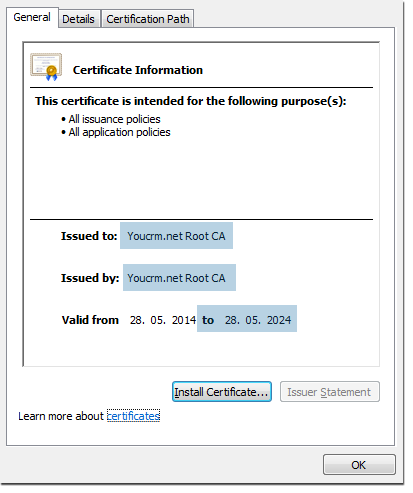
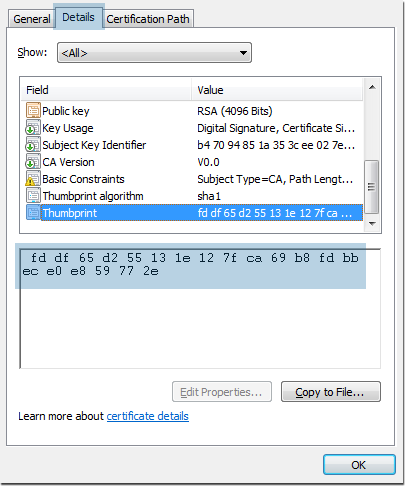
Check highlighted areas as presented on both pictures below. Data in the picture above must match, except the data format - it will depend on regional settings on your computer.
If data matches, click OK button.
If, no, please contact us!
3. Install the certificate
Start Microsoft Management Console (MMC).
You must have Administrator privileges to complete next steps:
In a case of successful result you must see such window:
In a case of successful result you must see such window:
Expand Certificates (Local Computer) tree > Click mouse right button on Trusted Root Certification Authorities > Select All tasks > Click Import...
In a case of successful result you must see such window:
Click Next > Click Browse... > Select previously extracted YoucrmCA.cer file > Click Next > click Next > Click Finish.
In a case of successful result you must see such window:
You must have Administrator privileges to complete next steps:
- WindowsXP • WinServer2003-2005: Right mouse click on Task bar > Select Task Manager > Click File > Click New Task (Run...) > Type "mmc" > Press Enter.
- WindowsVista • Windows7 • Windows8x • WindowsServer2008x: Click Start > Type "mmc" > Press Enter.
- METRO Style Windows8x • WindowsServer2012: Right mouse click on empty metro space > Click All aps in appeared menu > Find and click Run > Type "mmc" > Press Enter.
- DESKTOP Style Windows8x • WindowsServer2012: Right mouse click on Start
- WindowsServer2012R2: Right mouse click on Start > Select Run > Type "mmc" > Press Enter.
Do not know your Windows version?

- WindowsXP • WinServer2003-2005: click Add... > Select Certificates > Press Add > Select Computer account > Click Next > Click Finish > Click Close > Press OK.
- WindowsVista • Windows7 • Windows8x • WindowsServer2008x • WindowsServer2012x: From Available snap-ins select Certificates > Press Add > Select Computer account > Click Next > Click Finish > Press OK.
In a case of successful result you must see such window:
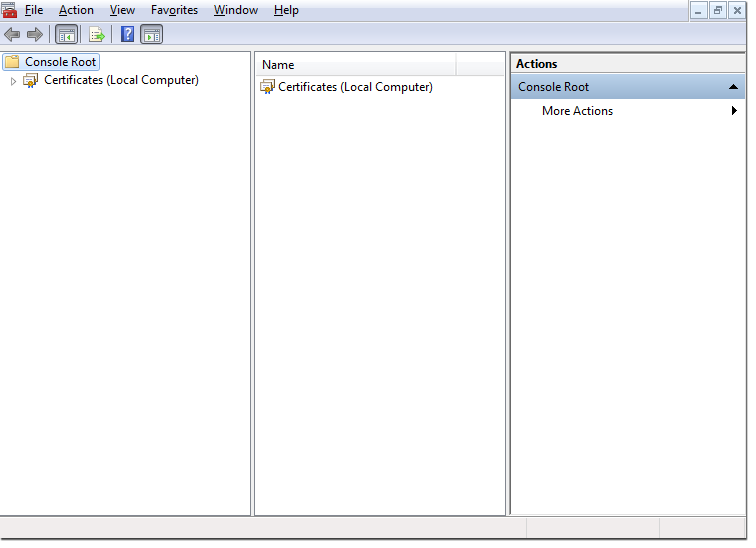
Expand Certificates (Local Computer) tree > Click mouse right button on Trusted Root Certification Authorities > Select All tasks > Click Import...
In a case of successful result you must see such window:
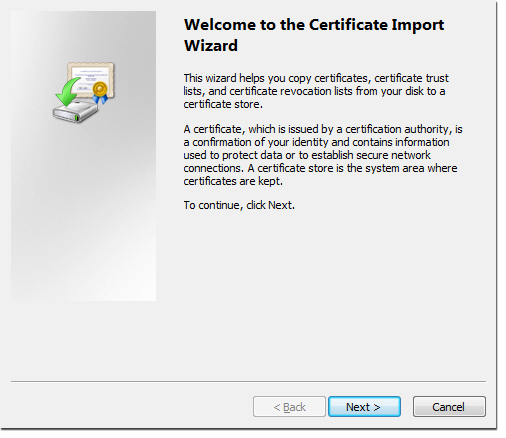
Click Next > Click Browse... > Select previously extracted YoucrmCA.cer file > Click Next > click Next > Click Finish.
In a case of successful result you must see such window:
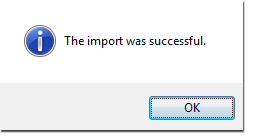
Close Microsoft Management Console (MMC) > When asked for console to save, answer No.
You are done! Now You can use YouCRM.net secure and without trouble!
1. Get the certificate
Click on this link: download and wait until certificate will be downloaded.
2. Verify certificate
Please check certificate data by double clicking on certificate YoucrmCA.cer file > Enter password to access keychain > Select System keychain if prompted.
Please check highlighted areas on pictures.
You must see such windows:
Please check highlighted areas on pictures.
You must see such windows:
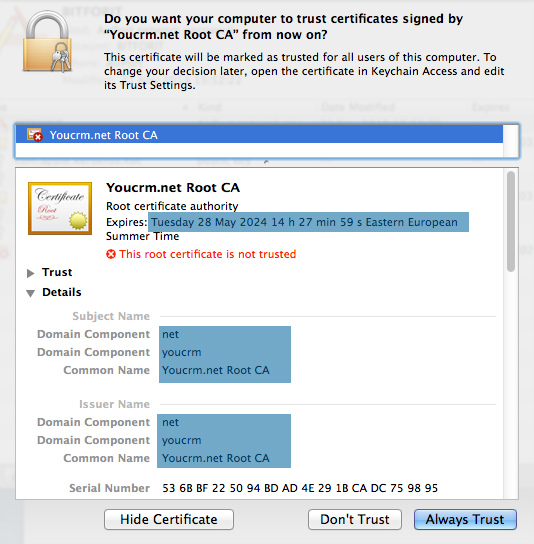
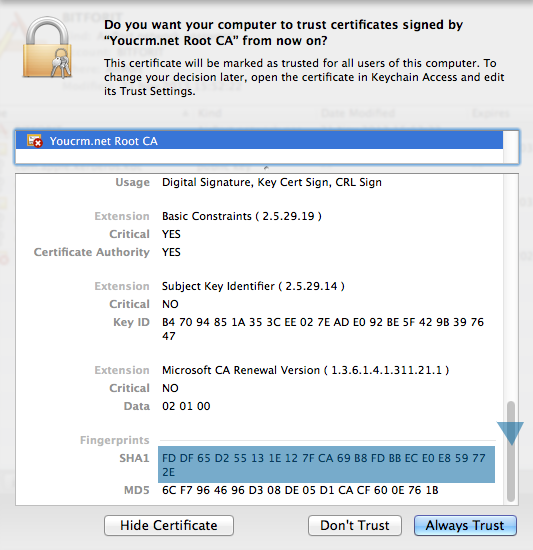
If data matches, click Always Trust button.
If, no, please contact us!
3. Install the certificate
Just click Always trust.
In a case of successful result you must see such window:
In a case of successful result you must see such window:
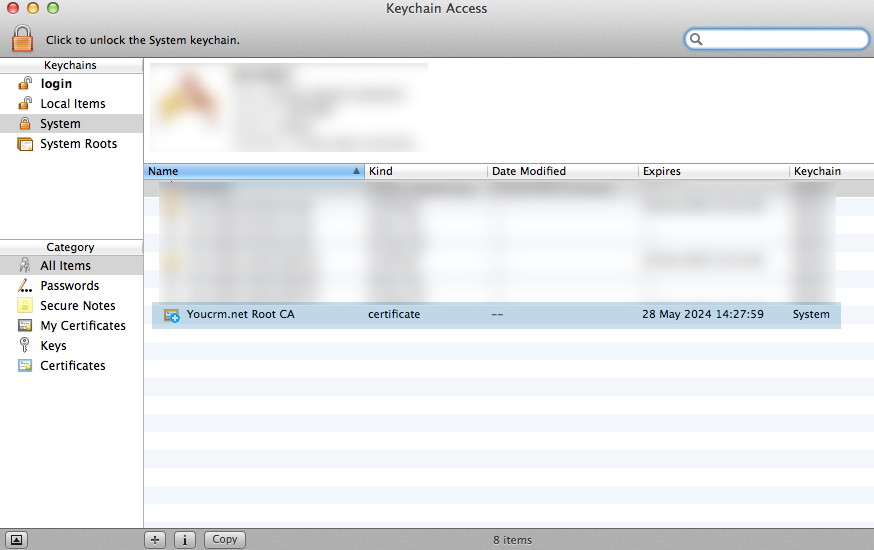
You are done! Now you can use YouCRM.net secure and without any trouble!
1. Goal in few clicks
Click on this link: YoucrmCA.crt > Type certificate name "YouCRM" > Click OK when prompted.
You are done! Now you can use YouCRM.net secure and without any trouble!
You are done! Now you can use YouCRM.net secure and without any trouble!
IOS
1. Goal in few clicks
Click on this link: YoucrmCA.cer > Click Tap to open if appears > Click Install when prompted.
You are done! Now you can use YouCRM.net secure and without any trouble!
You are done! Now you can use YouCRM.net secure and without any trouble!
 Windows
Windows OS X (MAC)
OS X (MAC) Android
Android iOS (iPhone)
iOS (iPhone) Windows phone
Windows phone